Articles - Feature Guide
Creating articles is a good way to make your store unique and to attract interested customers. You can make your articles a personal review or an essay about a product or cover any topic in your niche. This guide will teach you more about Articles and how to create/manage them.
From your store's Dashboard, go to Your Store >> Articles:

There will be two options to create an article; Create article (Manual) and Article generator (AI):

Manually Creating an Article
If you have a previously written article you want to use, or you want to create a new one on your own, you can choose this option.
Article Titles
On this tab, your article's Title, Subtitle, and Link Title should be placed:
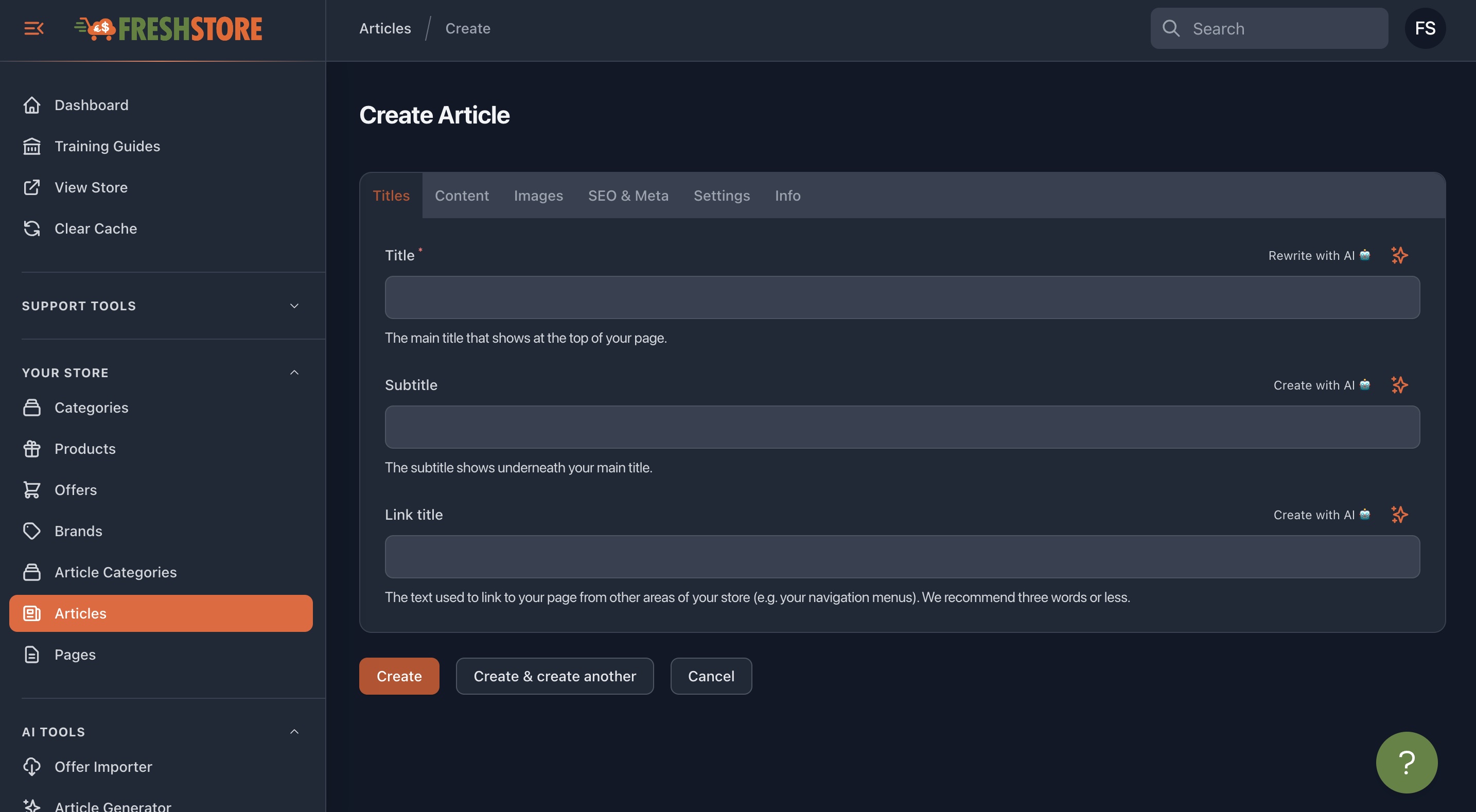
Article Content
The Content tab has the main article content. You can completely paste all of your content here or write it from scratch. This tab also allows you to add a product to your Article, showing the image, details, and a product page link.

Adding products to your articles is a great way to capture conversions and sales, and helps to boost SEO with internal linking.
Article Images
The Images tab gives you three options: Listing, Hero, and Social Images:
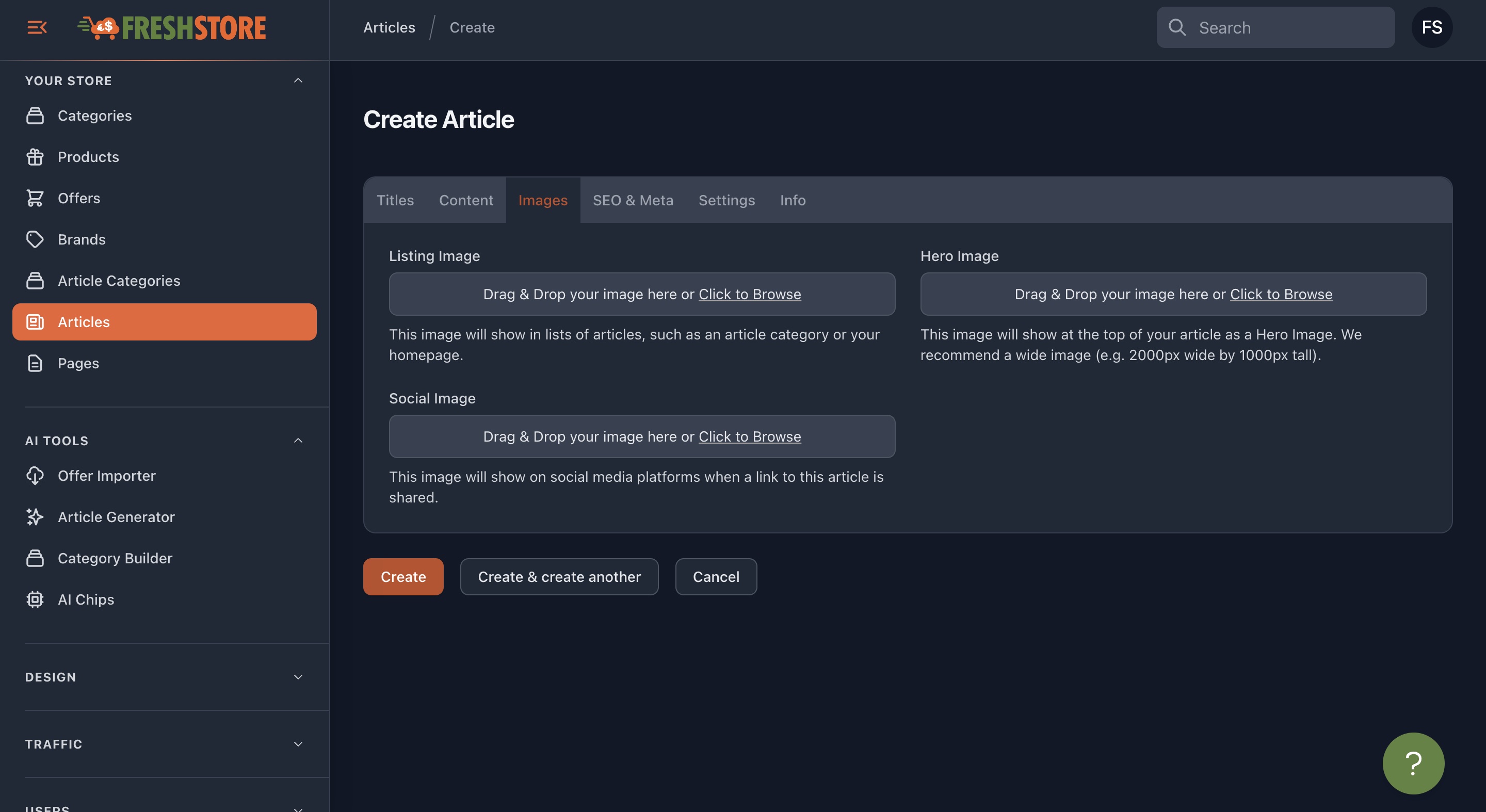
SEO & Meta
This tab will show the unique part of your page's URL and Meta fields for SEO. You can generate the content using AI or write your own.

Settings
The Settings tab contains options such as enable/disable and showing it in Sitemap. You can also set the publish date here.

AI Article Generator
AI makes it easier and faster to create articles. You only need to push some buttons and type in some keywords.
For a video on how to use the AI Articles, please see this guide:
https://guides.freshstore.app/article/559-ai-articles-feature-guide
Choose the AI Article Generator button from the Articles page:

On the next page, enter your Article Topic. You can use the examples on the right for inspiration:

The Publish Date allows you to set the article to go live in the future. Adding new articles regularly over time helps your store's traffic and ranking. Creating an article in advance and setting it to be published on a future date is the easy way to achieve this.
Once done, just hit Create. It will take a few minutes for it to be generated. After the article is finished generating, you can click the edit button and tweak your article content. Please refer to the "Manually Creating an Article" section above for more info on this section.

Adding your Article to a Category
You can add your created articles to an Article Category to keep them organized. This is important once you have more than a few articles, as it will help your visitors and the search engine performance.
For more help on Article Categories, please refer to the related articles below.
